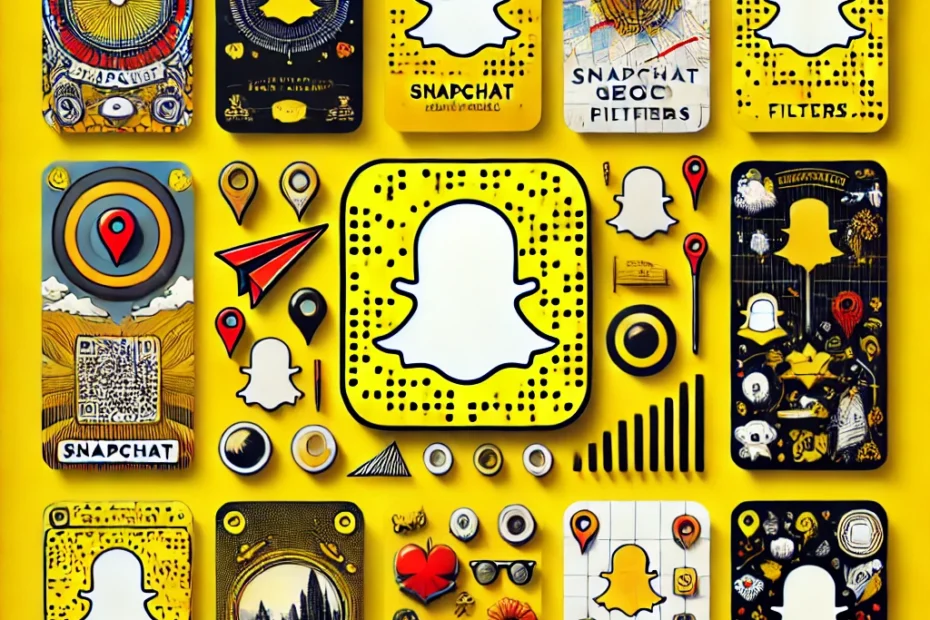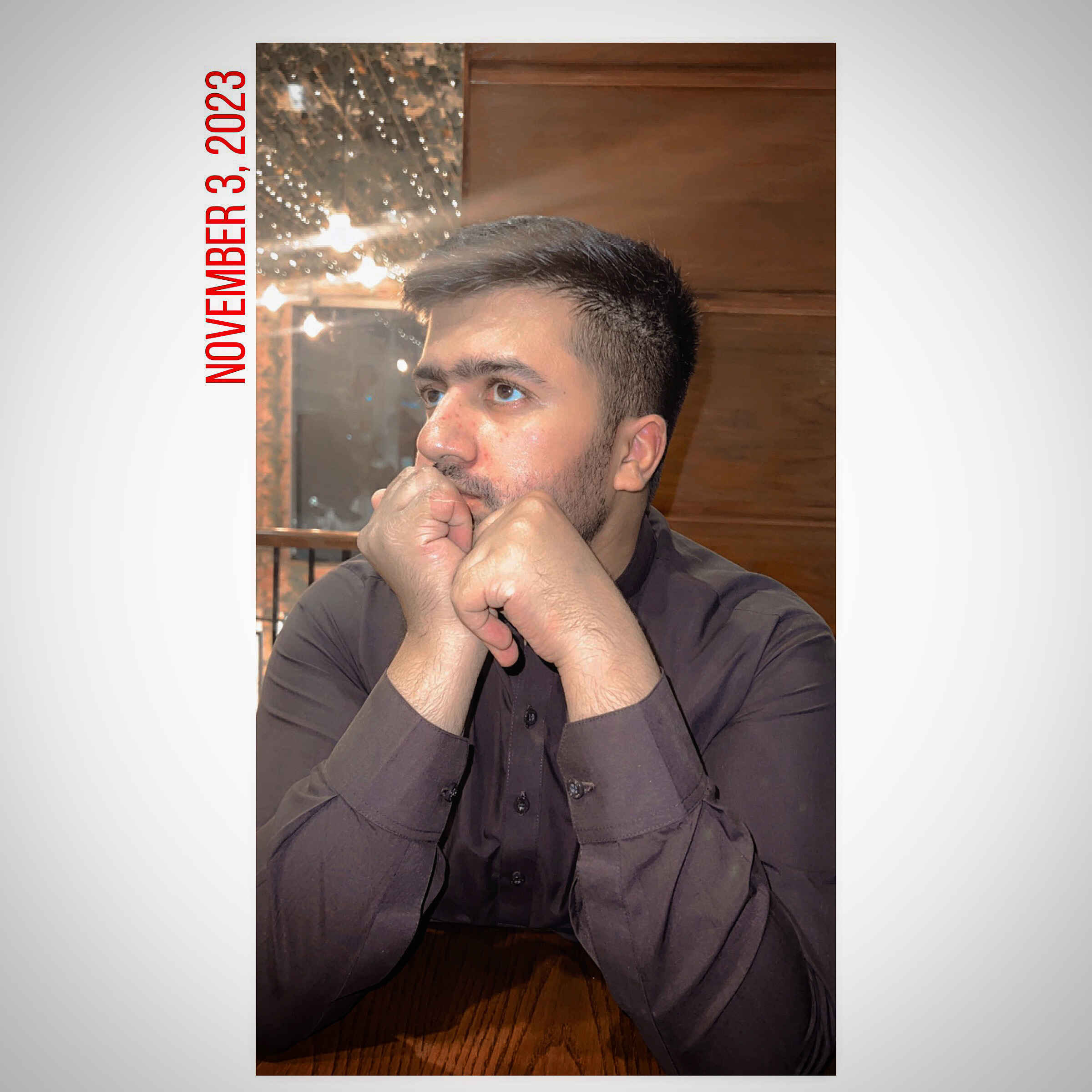Here’s a comprehensive, step-by-step guide on How to Create Your Own Custom Snapchat Geofilter. Creating a custom Snapchat Geofilter can be a fun and effective way to enhance personal events, business promotions, or community activities.
Table of Contents
Step 1: Plan Your Design
Before you begin, decide on the purpose of your Geofilter. Is it for a wedding, birthday party, promotional event, or local festival? Knowing the purpose helps you tailor the design effectively.
Step 2: Visit Snapchat’s Geofilter Website
Open Snapchat’s official Geofilter creation page:
You’ll need a Snapchat account to log in and access the tools provided.
Step 3: Choose Your Geofilter Type
Snapchat offers two main types of custom Geofilters:
- Personal: Ideal for private events like birthdays, weddings, or parties.
- Business: Suitable for branding, product launches, or business promotions.
Select the appropriate type to proceed.
Step 4: Design Your Geofilter
Snapchat provides a convenient online tool that lets you design directly within their platform. Alternatively, you can upload your own custom design created with software such as Adobe Photoshop, Illustrator, or Canva. Ensure your design meets Snapchat’s guidelines:
- Dimensions: 1080 x 2340 pixels
- Transparent background (.PNG format)
- Under 300 KB in size
For design inspiration, you can explore examples here:
https://www.snapchat.com/geofilters
Step 5: Upload and Preview
After designing, upload your Geofilter on the creation page. Snapchat provides a preview feature that allows you to see exactly how your Geofilter will look when live. Make any adjustments necessary at this stage.
Step 6: Set the Date and Time
Determine when you want your Geofilter to be active. Choose specific dates and precise start/end times. Remember, pricing depends on the duration and area coverage of your Geofilter.
Step 7: Select Your Location
Using Snapchat’s mapping tool, select the geographical area where your Geofilter will be accessible. You can draw a precise boundary around your venue or event location. The larger the area, the higher the cost.
Step 8: Submit Your Geofilter
Review your design, dates, times, and geographical settings carefully. Once satisfied, click submit. Snapchat usually reviews Geofilters within 24 hours. Approval notifications will be sent via email.
Step 9: Pricing and Payment
Snapchat’s pricing varies based on geographic size, duration, and demand of the location. Generally, costs start as low as $5 and can increase depending on these variables. After approval, make your payment to finalize the submission.
Step 10: Go Live and Share
Once Snapchat approves your Geofilter, it will automatically become available during your chosen timeframe and within the selected geographical area. Encourage attendees to use and share it, increasing visibility and engagement.
Helpful URLs:
- Snapchat Geofilter Creation Tool: https://create.snapchat.com/
- Snapchat Geofilter Guidelines: https://support.snapchat.com/en-US/a/geofilter-guidelines
- Design inspiration and examples: https://www.snapchat.com/geofilters
Creating your own custom Snapchat Geofilter is simple and adds personalized excitement to any event or campaign. Follow these steps carefully to ensure your Geofilter is attractive, compliant, and effective.
Now if you want to just chill and find new people to connect to you can Click Here to find Snapchat Usernames.